 conflict
region
and launches the Manual Channel Packing
conflict
region
and launches the Manual Channel Packing  dialog box
that is used to deselect the unwanted satellites within the highlighted
conflict region.
dialog box
that is used to deselect the unwanted satellites within the highlighted
conflict region.The software creates the Satellite Visibility tab when all of the following conditions occur:
Channel Packing is set to Manual
The Create Scenario button is clicked
The software detects a satellite conflict (more than eight satellites over a segment of the scenario) during the scenario generation
The Satellite Visibility tab displays all available satellites across the duration of the scenario. For most scenarios, the number of visible satellites is not constant across the duration of the scenario. Since the ESG supports a maximum of eight satellite channels at the same time, the interval during which there are more than eight visible satellites is called a conflict region. Red boxes at the bottom indicate conflict regions that must be manually resolved. The Satellite Visibility tab closes and the scenario generation resumes when the channel packing is done (all conflicts resolved). While the satellite conflicts remain, the Scenario Generator properties are grayed out (inactive) and the software will not generate the scenario file.
The figure below shows the Satellite Visibility tab with five conflict
regions. To view a conflict region on the software, double-click a red
box. This highlights the  conflict
region
and launches the Manual Channel Packing
conflict
region
and launches the Manual Channel Packing  dialog box
that is used to deselect the unwanted satellites within the highlighted
conflict region.
dialog box
that is used to deselect the unwanted satellites within the highlighted
conflict region.
The hint text at the bottom of the window provides steps on resolving conflict regions. For more detailed information on resolving a conflict region, see the tutorial Resolving a Satellite Conflict Region.
To hide the hint information at the bottom of the window and expand
the satellite visibility graphic,  click
the information icon
click
the information icon ![]()
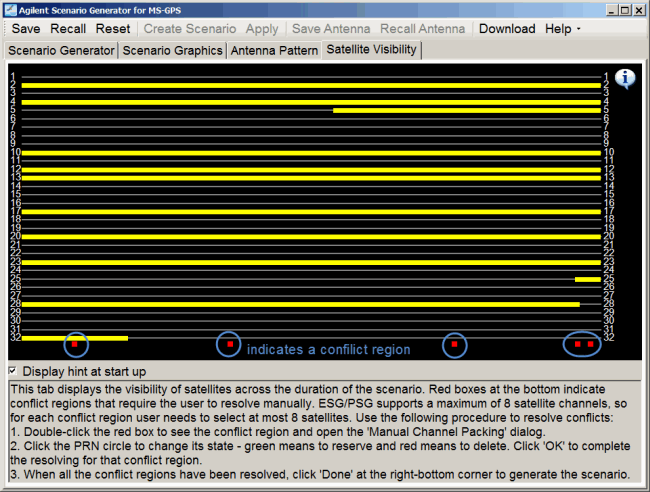
Resolving a Satellite Conflict Region